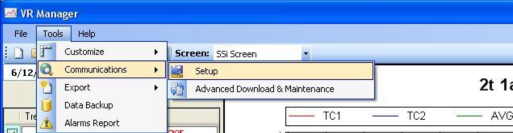Tools à Communications à Setup
The Communications Setup screen is used to Add, Edit and Delete managed video recorders. As displayed below the operator will click on the Tools menu option and tab through to the Communications option and select Setup.
The Setup option will display the Configuration screen (frmConfiguration) as displayed below.
Setup à Add
Used to Add new Video Recorders to the VR Manager Menu. All added Video Recorders will be available in the drop down list on the main VR Manager Screen once they have been added. All changes are instantaneous.
The Add Button displays the text box with a Name and IP Address fields set to a default value. The system will default the name to VR Screen. The system will default the IP Address to 192.168.1.120. The name is user defined and can be configured by the operator. The IP address is the IP address of the touch screen device. If the computer is connected to the touch screen either directly or through a network, the 3 period button  can be selected to search the network for existing devices. The VR Screen Scanner is displayed below.
can be selected to search the network for existing devices. The VR Screen Scanner is displayed below.
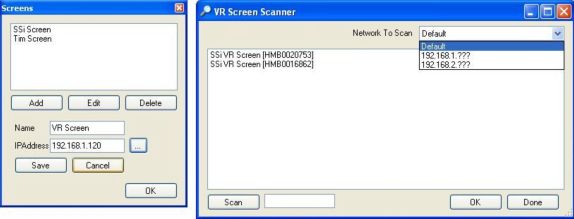
Clicking on the Scan button will scan the network for any touch screens. The “Network To Scan” drop down list will allow the user to select the specific network to scan for the screens. This option is useful if the user is using the VR Manager software on a laptop that also has a wireless network setup, or is connected to more than one network. The screens will be displayed with the following format: SSi VR Screen [Device Name], where [Device Name] is the device name given to the touch screen, which is typically the serial number located on the back of the screen. Select the desired touch screen from the list and click on the OK button to select that screen and close the VR Screen Scanner form. When a touch screen is selected, the IP address will be displayed in the textbox. Clicking the Done button will close out the scanning screen without selecting a screen. Note: The touch screen must be powered up and the screen program (DCR.exe) must be running in order for the screen to be seen in the scan.
In order to download the data directly from the flash card on the touch screen, the IP Address needs to be correct. Click on the Save button to save any changes or add the touch screen.
Setup à Modify
This menu option allows the operator to change the Name or the IP address of an existing Video Recorder definition.
Setup à Delete
This menu option allows the operator to delete an existing Video Recorder definition. The deleted device will no longer be available as an option in the drop down list for Recorders to manage. Note – There must be at least one device set up in the system. When there is only one device set up in the system, the user will be unable to delete it. Note: When a screen is deleted, all of the corresponding data is deleted as well from the local computer, unless it has been backed up using the Tools ®Data Backup menu option.